CSSで透け感のあるガラスやアクリル板のようなプレートを作成し、壁に取る付けてあるかのようなイメージにしました。文字を彫ったように表示させるものと、時刻をデジタル表示させるもの、2つあります。
デジタル時計表示は下記でも紹介しています。
下記は後者のイメージです。
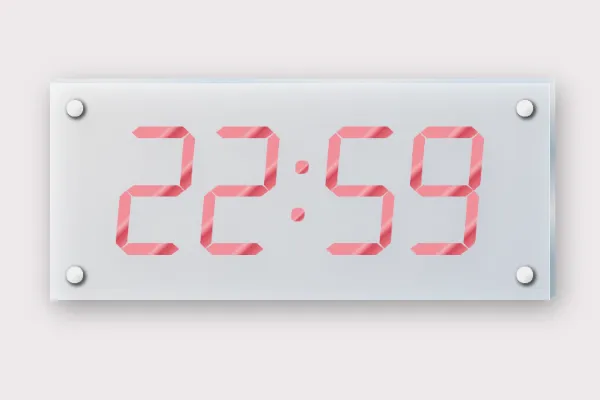
使用するファイル
- HTMLファイル
- CSSファイル(SCSSを使用しています。)
ベンダープレフィックスは省略しています。 - JSファイル(時刻を表示させるバージョンのみ)
jQueryを事前に読み込んでおいてください。
透明プレートに彫ったような文字を表示
CODEPENで実装と確認
「Run Pen」をクリックしてください。
See the Pen glass-plate by blue moon (@blue-moon) on CodePen.
HTMLファイル
<body>
<div class="container">
<div class="plate">
<div class="glass">
<div class="glass-top"></div>
<div class="glass-right"></div>
</div>
<div class="pin top-left"></div>
<div class="pin top-right"></div>
<div class="pin bottom-left"></div>
<div class="pin bottom-right"></div>
<div class="phrase">
<p>Glass plate</p>
</div>
</div>
</div>
</body>CSSファイル
プレート全体
body {
background-color: blue;
}
.container {
margin: 30px auto;
width: 300px;
height: 200px;
}
.plate {
position: relative;
margin: 5% auto;
width: 240px;
height: 180px;
background-image: linear-gradient(-225deg, rgba(255, 255, 255, 0.6) 0%, rgba(223, 233, 243, 0.6) 100%);
filter: drop-shadow(3px 5px 8px rgba(0, 0, 0, 0.5));
}
.glass {
width: 100%;
height: 100%;
opacity: 0.5;
}
.glass-top,
.glass-right {
position: absolute;
background-color: #007fff;
box-sizing: border-box;
}
.glass-top {
top: -3px;
width: 100%;
height: 3px;
border-bottom: solid 0.5px #dbffff;
border-right: solid 0.5px #dbffff;
transform: skewX(-45deg);
transform-origin: bottom left;
background: linear-gradient(135deg, #ebf1f6 0%, #f9fdff 10%, rgba(213, 235, 251, 0.99) 33%, rgba(247, 252, 255, 0.98) 60%, rgba(213, 235, 251, 0.97) 82%, rgba(213, 235, 251, 0.97) 100%);
}
.glass-right {
right: -3px;
width: 3px;
height: 100%;
border-left: solid 0.5px #dbffff;
border-bottom: solid 0.5px #afcccc;
transform: skewY(-40deg);
transform-origin: top left;
background: linear-gradient(-135deg, #ebf1f6 0%, #f9fdff 10%, #89a9bf 33%, #f7fcff 60%, #89a9bf 82%, #89a9bf 100%, #d5ebfb 100%);
}
.pin {
position: absolute;
width: 10px;
height: 10px;
border-radius: 50%;
background-image: linear-gradient(135deg, #b0b0b0 0%, #b5b5b5 1%, #d9d9d9 20%, #efefef 48%, #d9d9d9 75%, #bcbcbc 100%);
box-shadow: 1px 1px 2px 1px rgba(0, 0, 0, 0.65), 2px 2px 4px 0px #f3f3f3 inset;
}
.top-left {
top: 10px;
left: 10px;
}
.top-right {
top: 10px;
right: 10px;
}
.bottom-left {
bottom: 10px;
left: 10px;
}
.bottom-right {
bottom: 10px;
right: 10px;
}プレートの文字部分
.phrase {
position: absolute;
top: 0;
left: 0;
width: 100%;
height: 100%;
display: table;
backdrop-filter: opacity(0.5);
}
.phrase p {
display: table-cell;
vertical-align: middle;
text-align: center;
font-size: 20px;
font-weight: 700;
color: transparent;
background-color: rgba(0, 0, 0, 0.7);
background-clip: text;
text-shadow: 0.7px 1px 1px #fff;
}補足説明
プレートに透明度のある色でグラデーションをすることで透明感を出し、filter: drop-shadow(●●●)で影をつけ、壁に取り付けているように見えるように工夫しました。
透明度や影はお好みで調整してください。
テキストにbackground-clip: text; を使って背景色(黒)をテキストの形に切り取ったうえで、テキストにtext-shadowプロパティによって、プレートに彫ったように見えるようにしています。
透明プレートに現在時刻をデジタル表示
CODEPEN で実装と確認
See the Pen glass plate clock by blue moon (@blue-moon) on CodePen.
HTMLファイル
<body>
<div class="container">
<div class="plate">
<div class="glass">
<div class="glass-top"></div>
<div class="glass-right"></div>
</div>
<div class="pin top-left"></div>
<div class="pin top-right"></div>
<div class="pin bottom-left"></div>
<div class="pin bottom-right"></div>
<div class="clock">
<ul>
<li id="hours-first">
<div class="bar">
<div class="top"></div>
<div class="middle"></div>
<div class="bottom"></div>
<div class="left-top"></div>
<div class="left-bottom"></div>
<div class="right-top"></div>
<div class="right-bottom"></div>
</div>
</li>
<li id="hours-second">
<div class="bar">
<div class="top"></div>
<div class="middle"></div>
<div class="bottom"></div>
<div class="left-top"></div>
<div class="left-bottom"></div>
<div class="right-top"></div>
<div class="right-bottom"></div>
</div>
</li>
<li class="colon">
<div class="colon-top"></div>
<div class="colon-bottom"></div>
</li>
<li id="minutes-first">
<div class="bar">
<div class="top"></div>
<div class="middle"></div>
<div class="bottom"></div>
<div class="left-top"></div>
<div class="left-bottom"></div>
<div class="right-top"></div>
<div class="right-bottom"></div>
</div>
</li>
<li id="minutes-second">
<div class="bar">
<div class="top"></div>
<div class="middle"></div>
<div class="bottom"></div>
<div class="left-top"></div>
<div class="left-bottom"></div>
<div class="right-top"></div>
<div class="right-bottom"></div>
</div>
</li>
</ul>
</div>
</div>
</div>
</body>CSSファイル
プレート全体
body {
background-color: #eeeaec;
}
.container {
margin: 30px auto;
width: 300px;
height: 200px;
}
.plate {
position: relative;
margin: 5% auto;
width: 300px;
height: 130px;
background-image: linear-gradient(-225deg, rgba(255, 255, 255, 0.7) 0%, rgba(223, 233, 243, 0.7) 100%);
filter: drop-shadow(3px 5px 8px rgba(0, 0, 0, 0.5));
}
.glass {
width: 100%;
height: 100%;
opacity: 0.5;
}
.glass-top,
.glass-right,
.pin {
position: absolute;
}
.glass-top,
.glass-right {
background-color: #007fff;
}
.glass-top {
top: -3px;
width: 100%;
height: 3px;
border-bottom: solid 0.5px #dbffff;
border-right: solid 0.5px #dbffff;
background: linear-gradient(135deg, #ebf1f6 0%, #f9fdff 10%, rgba(213, 235, 251, 0.99) 33%, rgba(247, 252, 255, 0.98) 60%, rgba(213, 235, 251, 0.97) 82%, rgba(213, 235, 251, 0.97) 100%);
}
.glass-right {
right: -3px;
width: 3px;
height: 100%;
border-left: solid 0.5px #dbffff;
border-bottom: solid 0.5px #afcccc;
background: linear-gradient(-135deg, #ebf1f6 0%, #f9fdff 10%, #89a9bf 33%, #f7fcff 60%, #89a9bf 82%, #89a9bf 100%, #d5ebfb 100%);
}
.pin {
position: absolute;
width: 10px;
height: 10px;
border-radius: 50%;
background-image: linear-gradient(135deg, #b0b0b0 0%, #b5b5b5 1%, #d9d9d9 20%, #efefef 48%, #d9d9d9 75%, #bcbcbc 100%);
box-shadow: 1px 1px 2px 1px rgba(0, 0, 0, 0.65), 2px 2px 4px 0px #f3f3f3 inset;
}
.top-left {
top: 10px;
left: 10px;
}
.top-right {
top: 10px;
right: 10px;
}
.bottom-left {
bottom: 10px;
left: 10px;
}
.bottom-right {
bottom: 10px;
right: 10px;
}時刻表示部分
.clock {
position: absolute;
top: 20%;
left: 10%;
width: 80%;
height: 60%;
}
.clock ul {
margin: 0 auto;
padding: 0;
width: 224px;
height: 77px;
list-style: none;
display: flex;
justify-content: space-around;
transform: skewX(-5deg);
}
.clock ul li {
width: 18%;
height: 100%;
}数字を構成するバーの部分
.bar {
position: relative;
width: 100%;
height: 100%;
}
.bar .top,
.bar .middle,
.bar .bottom,
.bar .left-top,
.bar .left-bottom,
.bar .right-top,
.bar .right-bottom {
position: absolute;
display: none;
-webkit-transition: all 0.5s ease-in-out;
transition: all 0.5s ease-in-out;
background: linear-gradient(135deg, #f18e99 0%, #f18e99 50%, #efaeb5 57%, #f18e99 62%, #d24b5a 70%, #f18e99 100%);
}
.bar .top,
.bar .middle,
.bar .bottom {
left: 7%;
width: 86%;
height: 7px;
clip-path: polygon(12.5% 0, 87.5% 0, 100% 50%, 87.5% 100%, 12.5% 100%, 0% 50%);
}
.bar .left-top,
.bar .left-bottom,
.bar .right-top,
.bar .right-bottom {
height: 45%;
width: 7px;
clip-path: polygon(50% 0, 100% 10%, 100% 90%, 50% 100%, 0 90%, 0 10%);
}
.bar .top {
top: 0;
}
.bar .middle {
top: calc(50% - 3.5px);
}
.bar .bottom {
bottom: 0;
}
.bar .left-top {
top: 5%;
left: -2.5%;
}
.bar .left-bottom {
bottom: 5%;
left: -2.5%;
}
.bar .right-top {
top: 5%;
right: -2.5%;
}
.bar .right-bottom {
bottom: 5%;
right: -2.5%;
}各数字においてどのバーを表示させるか
.zero .bar div:not(.middle) {
display: block;
}
.one .bar .right-top,
.one .bar .right-bottom {
display: block;
}
.two .bar .top,
.two .bar .middle,
.two .bar .bottom,
.two .bar .left-bottom,
.two .bar .right-top {
display: block;
}
.three .bar .top,
.three .bar .middle,
.three .bar .bottom,
.three .bar .right-top,
.three .bar .right-bottom {
display: block;
}
.four .bar .middle,
.four .bar .left-top,
.four .bar .right-top,
.four .bar .right-bottom {
display: block;
}
.five .bar .top,
.five .bar .middle,
.five .bar .bottom,
.five .bar .left-top,
.five .bar .right-bottom {
display: block;
}
.six .bar div:not(.right-top) {
display: block;
}
.seven .bar .top,
.seven .bar .right-top,
.seven .bar .right-bottom {
display: block;
}
.eight .bar div {
display: block;
}
.nine .bar div:not(.left-bottom) {
display: block;
}
.colon {
width: 5%;
display: flex;
flex-direction: column;
justify-content: space-evenly;
align-items: center;
z-index: 5;
}
.colon .colon-top,
.colon .colon-bottom {
width: 8px;
height: 8px;
border-radius: 3px;
background: linear-gradient(135deg, #f18e99 0%, #f18e99 50%, #efaeb5 57%, #f18e99 62%, #d24b5a 70%, #f18e99 100%);
}JSファイル
const time = () => { // 時刻表示の関数作成
// 2桁表記(8:10 を 08:10 とするための関数)
const toDoubleNum = function(num) {
num += "";
if (num.length === 1) {
num = "0" + num;
}
return num;
};
const now = new Date(); //現在の日時を取得
const h = toDoubleNum(now.getHours()); //時間のみ取得し2桁に
const m = toDoubleNum(now.getMinutes()); //分のみ取得し2桁に
const h1 = (h).slice(0,1); //1桁目の数値を取得
const h2= (h).slice(-1); //2桁目の数値を取得
const m1 = (m).slice(0,1);
const m2= (m).slice(-1);
// デジタル表示と実際の時間確認のため表示
$('.time').text( h1 + h2 + ':' + m1 + m2 );
const h1elem = $('#hours-first');
const h2elem = $('#hours-second');
const m1elem = $('#minutes-first');
const m2elem = $('#minutes-second');
// 時間の各数値と対応するクラスの組合わせのオブジェクトを作成
const obj = [
{ time: h1, elem: h1elem },
{ time: h2, elem: h2elem },
{ time: m1, elem: m1elem },
{ time: m2, elem: m2elem },
];
// クラスを付与する関数を作成
function add (time, elem) {
elem.removeClass(); //現在のクラスはここで一旦削除
if (time == 1) {
elem.addClass('one');
} else if (time == 2) {
elem.addClass('two');
} else if (time == 3) {
elem.addClass('three');
} else if (time == 4) {
elem.addClass('four');
} else if (time == 5) {
elem.addClass('five');
} else if (time == 6) {
elem.addClass('six');
} else if (time == 7) {
elem.addClass('seven');
} else if (time == 8) {
elem.addClass('eight');
} else if (time == 9) {
elem.addClass('nine');
} else {
elem.addClass('zero');
}
}
// 先に作成したオブジェクト対して関数を実行
$.each(obj, function(index, val) {
add(val.time, val.elem);
});
};
time(); // 時刻表示の関数呼び出し
//最初に時刻表示した後は、1分後に表示を変更する
const timeUpdate = () => { // 1分後に時刻表示の関数を呼び出す関数作成
time();
setTimeout(timeUpdate, 60000); // 1分間隔
};
timeUpdate();補足説明
JSファイルでは、冒頭で紹介した記事と内容が被りますが、以下のことを行っています。
- 現在時刻を取得(冒頭に記述したsetIntervalの中で繰り返し行う処理を記述し、最後に間隔時間を設定)
- 取得した現在時刻のうち、使用する時間と分を2桁表示にし、それぞれ1文字ずつに分割
- 各数値とそれを表示するHTML要素を組み合わせたオブジェクトを作成
- バーを表示するためのクラスを付与する関数を作成
- 作成しておいたオブジェクトに関数を渡し、ループ処理 eachメソッド
最後に
今回、グラデーションを複数使用しています。
「webGradients」は参考になります。既に作られたグラデーションを円の形(グラデーションがついているので球体に見えます)で確認でき、CSSをそのままコピーできます。
お好みのグラデーションを見つけてアレンジしてみてはいかがでしょうか。但し、はまるときりがないのでご注意ください。









