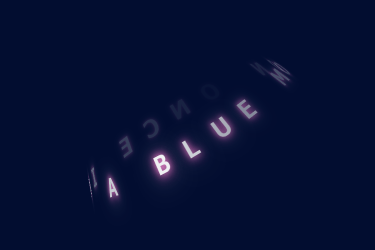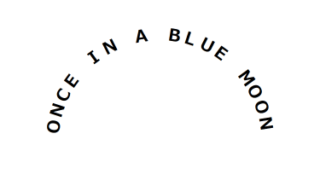先日の記事で、文字を円形に自動で配置する方法を紹介しています。
今回は、その円形にしたものを3D上で回転させてみました。
水平、垂直、斜めパターン作成しています。
ここでは、テキストは文字の集まり(文章または単語)、文字はそれを構成する1文字ずつのこととして区別しています(もし混同している箇所がありましたらすみません)。
テキストを水平方向の円形にし3D回転
CODEPEN
「Run Pen」をクリックしてください。
See the Pen horizontal_3dCircle_rotate by blue moon (@blue-moon) on CodePen.
HTMLファイル
<body>
<div class="circle">
<div class="inner"> <!-- 文字配置の基準となる親要素 -->
<p class="text">ONCE IN A BLUE MOON </p>
</div>
</div>
<script src="https://ajax.googleapis.com/ajax/libs/jquery/3.6.0/jquery.min.js"></script>
<script src="main.js"></script> <!-- ご自身のパスに -->
</body>空白の特殊記号が既に変換されて表示されていると思いますが、もともと空白は「 」と記述しています。
CSSファイル
body {
font-size: 20px;
}
.circle {
margin: 0 auto;
width: 200px; /* 円の直径となるため、文字数により調整 */
height: 200px; /* 円の直径となるため、widthと同じ値に */
display: flex;
justify-content: center;
align-items: center;
transform: translateY(-60px); /* 元々平面では直径200pxの円を90度倒した分、上下に余白が発生。余白を詰める */
}
.inner {
transform-style: preserve-3d; /* 子要素を3D空間に */
transform: rotateX(-90.1deg) rotateZ(120deg); /* 調整 */
}
.text {
margin: 0;
transform-style: preserve-3d; /* 子要素を3D空間に */
animation: rotateAnim linear infinite;
animation-duration: 7s; /* animationプロパティで一括指定していない */
}
@keyframes rotateAnim { /* 回転方向に注意、0%と100%を同じ引数にすると、途中で逆再生になる */
0% { transform: rotate(360deg); }
50%{ transform: rotate(180deg); }
100% { transform: rotate(0deg); }
}
span {
position: absolute;
inset: 0; /* top, right, bottom, leftを一括指定 */
font-weight: 700;
opacity: 0; /* 最初に表示される時に全て見えてしまうため */
animation: opacityAnim 7s linear infinite; /* アニメーション時間はテキストの回転アニメーション時間と合わせる */
}
@keyframes opacityAnim {
0%, 50%, 100% { opacity: 0.2; } /* 文字が両端に来た時 */
25% { opacity: 1; } /* 文字が一番手前(正面)に来た時 */
75%{ opacity: 0; } /* 文字が裏面に来た時 */
}補足説明
クラス名 inner
「transform-style: preserve-3d;」は、この子要素でも記述しています。
このプロパティは孫要素に引き継がれないため、都度設定する必要があります。
MDN CSS カスケーディングスタイルシート transform-style
transformプロパティのrotateXでぴったり-90degにすると、画面と完全に垂直となり、見えなくなってしまうため、-90.1degとしていまう。あるいは、-89.9degでもよいかと思います。
0.1度くらいでは見た目は気づかないと思います。
rotateZで、円の中でのテキストの開始地点を調整しています。
クラス名 text
animation-durationプロパティは、animationプロパティ内で一括指定することもできますが、敢えて別に記述しています。
その理由は、jQueryでanimation-durationプロパティの値を取得するためです。
もちろん、まとめて記載しjQueryの方でが直接その値を記述してもよいと思いますが、一貫性を保つためにこのようにしています。
spanタグ
opacityプロパティの初期値を0にしているのは、ページ表示直後、3D上で背面に位置する文字まで見えてしまうと、手前の文字と重なって見えづらくなるためです。
よって、ページ表示直後のみ(アニメーションが始まる前)、一文字ずつ出現するようになりますが、その後は文字が背面にいくにつれて透過させるアニメーションが継続されます。
JSファイル
const before = $('.text');
const text = before.text(); // 文字をspanタグで囲む前のテキストを取得
const textArray = text.split(''); // 取得したテキストを1文字ずつに分割し配列にして変数に格納
let after = '';
$.each(textArray,function(index,val){ // 配列の各文字をspanタグで囲み、繋げていく
after += "<span>" + val + "</span>";
});
before.html(after); // 元のテキストに生成したタグごと置き換え
const textcnt = textArray.length;
const circleR = ($('.circle').height()) / 2; // 円の半径
const fontH = ($('.inner').height());
const dist = circleR - fontH;
const animTime = $('.text').css('animation-duration').slice(0, -1); // アニメーション時間を取得し、「s」を切り捨て
$('span').each(function(index) {
const num = index + 1;
const radX = Math.sin(360 / textcnt * num * (Math.PI / 180)); // 文字の中心からのX軸方向の移動距離を計算
const radY = Math.sin((90 - (360 / textcnt * num)) * (Math.PI / 180)); // 文字の中心からのY軸方向の移動距離(実際にはマイナス移動)を計算
$(this).css({'transform': 'translate(' + dist * radX + 'px, ' + -(dist * radY) + 'px) rotateX(90deg) rotateY(' + 360 / textcnt * num + 'deg)', //1文字ずつ円形に等間隔で円形に配置
'animation-delay': animTime / textcnt * num + 's', // 1文字ずつアニメーション開始時間を遅延
}); //
});【参考】出力されるHTML
円形配置とアニメーション開始遅延の関数により、出力されるHTMLは下記のようになります。
<div class="circle">
<div class="inner">
<p class="text">
<span style="transform: translate(30.9017px, -95.1057px) rotateX(90deg) rotateY(18deg); animation-delay: 0.35s;">O</span>
<span style="transform: translate(58.7785px, -80.9017px) rotateX(90deg) rotateY(36deg); animation-delay: 0.7s;">N</span>
<span style="transform: translate(80.9017px, -58.7785px) rotateX(90deg) rotateY(54deg); animation-delay: 1.05s;">C</span>
<span style="transform: translate(95.1057px, -30.9017px) rotateX(90deg) rotateY(72deg); animation-delay: 1.4s;">E</span>
<span style="transform: translate(100px, 0px) rotateX(90deg) rotateY(90deg); animation-delay: 1.75s;"> </span>
<span style="transform: translate(95.1057px, 30.9017px) rotateX(90deg) rotateY(108deg); animation-delay: 2.1s;">I</span>
<span style="transform: translate(80.9017px, 58.7785px) rotateX(90deg) rotateY(126deg); animation-delay: 2.45s;">N</span>
<span style="transform: translate(58.7785px, 80.9017px) rotateX(90deg) rotateY(144deg); animation-delay: 2.8s;"> </span>
<span style="transform: translate(30.9017px, 95.1057px) rotateX(90deg) rotateY(162deg); animation-delay: 3.15s;">A</span>
<span style="transform: translate(1.22465e-14px, 100px) rotateX(90deg) rotateY(180deg); animation-delay: 3.5s;"> </span>
<span style="transform: translate(-30.9017px, 95.1057px) rotateX(90deg) rotateY(198deg); animation-delay: 3.85s;">B</span>
<span style="transform: translate(-58.7785px, 80.9017px) rotateX(90deg) rotateY(216deg); animation-delay: 4.2s;">L</span>
<span style="transform: translate(-80.9017px, 58.7785px) rotateX(90deg) rotateY(234deg); animation-delay: 4.55s;">U</span>
<span style="transform: translate(-95.1057px, 30.9017px) rotateX(90deg) rotateY(252deg); animation-delay: 4.9s;">E</span>
<span style="transform: translate(-100px, 1.22465e-14px) rotateX(90deg) rotateY(270deg); animation-delay: 5.25s;"> </span>
<span style="transform: translate(-95.1057px, -30.9017px) rotateX(90deg) rotateY(288deg); animation-delay: 5.6s;">M</span>
<span style="transform: translate(-80.9017px, -58.7785px) rotateX(90deg) rotateY(306deg); animation-delay: 5.95s;">O</span>
<span style="transform: translate(-58.7785px, -80.9017px) rotateX(90deg) rotateY(324deg); animation-delay: 6.3s;">O</span>
<span style="transform: translate(-30.9017px, -95.1057px) rotateX(90deg) rotateY(342deg); animation-delay: 6.65s;">N</span>
<span style="transform: translate(-2.44929e-14px, -100px) rotateX(90deg) rotateY(360deg); animation-delay: 7s;"> </span></p>
</div>
</div>文字の配置方法
文字の配置方法やそれに関わる計算方法の仕組みは、下記の記事をご参考にしてください。
下記のように、三角関数やcosθ等が出てきます。
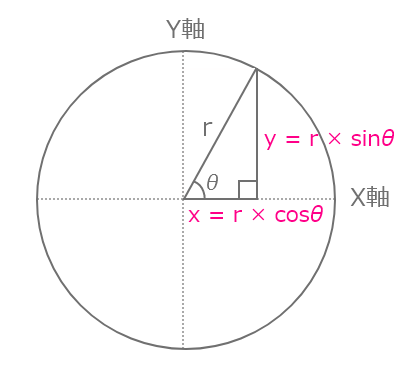
テキストを垂直方向の円形にし3D回転
CODEPEN
「Run Pen」をクリックしてください。
See the Pen vertical_3dCircle_rotate by blue moon (@blue-moon) on CodePen.
HTMLファイル
元のHTMLは前述のパターンと同じです。 出力されるHTMLは異なります。
CSSファイル
/* これより上省略、円の大きさやmarginは前述より変更しています */
.inner {
transform-style: preserve-3d; /* 子要素を3D空間に */
transform: rotateY(90.2deg) rotateZ(120deg); /* ぴったり90degではない、90.1度では見えない文字が出てくるため調整 */
}
.text {
/* 途中省略 */
animation-duration: 6s;
}
@keyframes rotateAnim { /* 前述のパターンと同じ */
/* 途中省略 */
}
span {
/* 途中省略 */
text-orientation: upright; /* テキストの向きを設定 */
writing-mode: vertical-rl; /* テキストの行のレイアウトの向きを設定 */
animation: opacityAnim 6s linear infinite;;
}
@keyframes opacityAnim { /* テキストのスタート地点によって、どの地点で透過度を1にするか調整 */
0%, 100% { opacity: 1; }
25%, 75% { opacity: 0.2; }
50% { opacity: 0; }
}補足説明
span
アルファベットを縦に並べると、各文字の幅が異なるため中央揃えになりません。「I」の文字が左寄りになってしまいます。
そこで、text-orientationプロパティとwriting-modeをセットで設定することで、中央揃えにしています。
MDN CSS カスケーディングスタイルシート text-orientation
これ以外で、前述のパターンと大きな違い(新しく設定したプロパティ)はないと思います。
JSファイル
// これより上は前述と同じため省略
$('span').each(function(index) {
const num = index + 1;
const radX = Math.sin(360 / textcnt * num * (Math.PI / 180));
const radY = Math.sin((90 - (360 / textcnt * num)) * (Math.PI / 180));
$(this).css({'transform': 'translate(' + dist * radX + 'px, ' + -(dist * radY) + 'px) rotateY(-90deg) rotateX(' + (360 / textcnt * num - 90) + 'deg)',
'animation-delay': animTime / textcnt * num + 's',
});
});補足説明
前述のパターンと異なる点は、cssメソッドの引数です。
少し複雑になっていますが、ここで文字を円形配置するとともに、テキストを縦方向にしています。
テキストを斜め方向の円形にし3D回転
CODEPEN
「Run Pen」をクリックしてください。
See the Pen oblique_3dCircle_rotate by blue moon (@blue-moon) on CodePen.
HTMLファイル
元のHTMLは最初の水平方向のパターンと同じです。 出力されるHTMLは異なります。
CSSファイル
body {
background: #020d30; /* 文字の発光が映えるような暗めの紺色 */
font-size: 20px;
color: #fff;
}
.circle {
/* 途中省略 */
transform: rotate(-30deg); /* テキスト全体を斜めに、角度はお好みで */
}
.inner {
transform: rotateX(260deg) rotateZ(90deg) /* Xで前面と背面のテキスト列をずらし、より立体感を演出。Zはテキストの開始地点 */
transform-style: preserve-3d; /* 子要素を3D空間に */
}
.text {
margin: 0;
transform-style: preserve-3d; /* 子要素を3D空間に */
perspective: 250px; /* 遠近感を設定(視点を操作)、これによりテキスト全体の円が上から下に広がって見える */
animation: rotateAnim linear infinite;
animation-duration: 7s;
}
/* 途中省略 */
span {
/* 途中省略 */
animation: opacityAnim 7s linear infinite;
}
@keyframes opacityAnim { /* 透過度との発光の度合いを調整 */
0%, 50%, 100% {
opacity: 0.3;
text-shadow: 0 0 3px #ff1cac, /* あざやかな赤紫系の色 */
0 0 5px #ffb3e3, /* shadowを重ね、より発光のニュアンスを調整。色は淡い赤紫系の色 */
0 0 10px rgba(255,255,255,0.7); /* 白に透明度を追加 */
}
25% { /* 正面の位置あたりで透過度を1に、ここに向かってよりshadowを大きく */
opacity: 1;
text-shadow: 0 0 7px #ff1cac,
0 0 10px #ffb3e3,
0 0 22px rgba(255,255,255,0.8);
}
75%{
opacity: 0;
text-shadow: 0 0 1px #ff1cac,
0 0 3px #ffb3e3,
0 0 5px rgba(255,255,255,0.7);
}
}補足説明
元となっているのは、最初の水平方向のパターンです。
大きく異なる点は、全体を斜めにしperspectiveプロパティで視点を操作することで、より立体感を演出しています。
それに加え、背景色、文字色と文字のアニメーションを変更しています。
perspectiveプロパティは値が小さくなる程、視点が近くなり遠近感が出ます。
MDN CSS カスケーディングスタイルシート perspective
JSファイル
最初の水平方向のパターンと同じです。